How to Meet the new Google and Yahoo Email Requirements
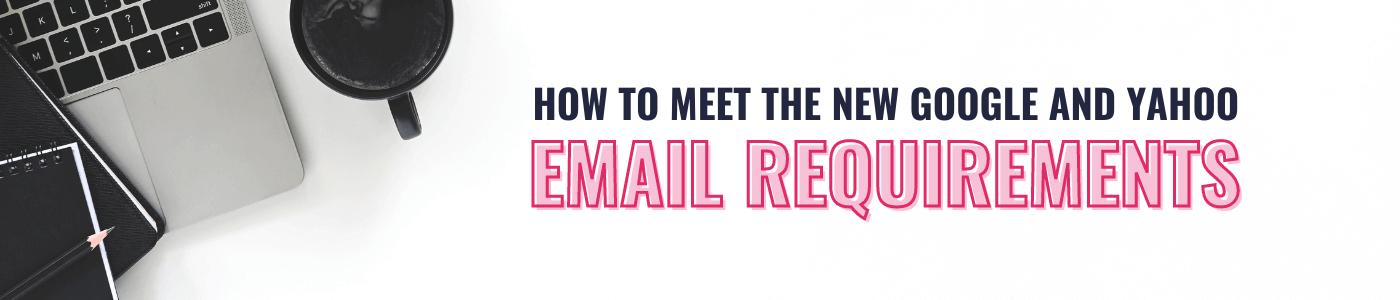
This article is only applicable to you if you are sending emails through an email marketing service like ConvertKit, MailerLite, etc. If you are not using an email marketing service, you do not need to follow the steps in this article.
Starting in February 2024, Google and Yahoo will begin enforcing stricter email authentication measures, such as DMARC (Domain-based Message Authentication, Reporting, and Conformance) and BIMI (Brand Indicators for Message Identification). These changes aim to enhance email security by reducing phishing and spoofing attacks. If you are using an email marketing platform to send out emails (such as ConvertKit) you will need to ensure email authentication settings are correctly configured to comply with these new requirements to ensure your emails continue to reach your audience.
This article is going to give an overview of the changes that are coming and the steps required to meet the new requirements using ConvertKit as an example.
Summary of the Changes
- Emails need to pass SPF and DKIM (more details on this below)
- A DMARC policy needs to be in place for your sending domain
- No more sending from a free email address such as @gmail.com
- The domain in the sender’s From header must be aligned with either the SPF domain or the DKIM domain
- One-click unsubscribe required through the header
- Spam rates must be below 0.1%
Steps to Become Compliant
- Purchase a domain
- Set up regular email with that domain name (need to at least be able to receive email)
- Add your domain as a verified sending domain in your email service provider
Purchase a Domain Name
Since we can’t use a free email address any longer for sending marketing emails (such as @gmail.com), the first thing we’ll need to do is purchase a domain name and use that domain name for email. If you’ve already purchased a domain name, you can skip this step. If you haven’t purchase a domain name yet, we recommend using Cloudflare. Cloudflare gives you wholesale pricing so it’s the lowest cost and they also offer free email forwarding that you can use for Step 2, if you’d like.
To register a domain with Cloudflare, follow the steps below.
Setup Email with Your Domain Name
Next you’ll need to set up regular day-to-day email with your domain name. For example, our domain name is moderndirectseller.com and we send emails in ConvertKit with email address [email protected]. In the steps below we are going to assume you’ve registered the domain name mycoolbiz.com and want to send email from [email protected] in your email marketing provider.
There are two options for setting up regular day-to-day email: 1) use an email forwarding service, or 2) use a business email service like Google Workspace or Microsoft 365.
The one to choose depends on whether you would like to just receive email at [email protected] or if you want to receive AND send regular day-to-day email with [email protected]. If you want to only receive email at [email protected] then an email forwarding service is the way to go because you can set that up for free with Cloudflare. If you want to receive AND send regular day-to-day email with [email protected] then a business email service is required (we use and recommend Google Workspace).
The common scenario where you would want to use an email forwarding service is if you have another email that you typical use for business already and you want to continue using that email address. For example, if I already have a free Gmail account set up with [email protected] and I’ve been using that for my regular day-to-day email with clients and customers and I want to continue using that email address going forward, then you’ll only need to forward email from [email protected] to [email protected]. You do not need a business email service like Google Workspace in this scenario.
If you’ve already branded your business with a custom domain name like mycoolbiz.com and have a website it is generally perceived as more professional to also use an email address that matches your brand and website domain name. If you’re ready to use [email protected] for your regular day-to-day business email then Google Workspace is the way to go.
We already have articles covering how to set up these two services. Click on the link below to see the steps on how to set up the option you want to use.
1) Set up email forwarding with Cloudflare
2) Set up Google Workspace for business email
Setup a Verified Sending Domain
Now we need to add our domain name mycoolbiz.com as a verified sending domain name in our email marketing provider. This allows your email marketing provider to take care of the new domain validation requirements for you. The steps below show how to do this with ConvertKit. If you are using a different email marketing provider, search their support or knowledgebase for “verified sending domain” or reach out to their support if you need additional assistance.

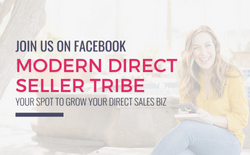
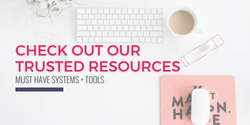
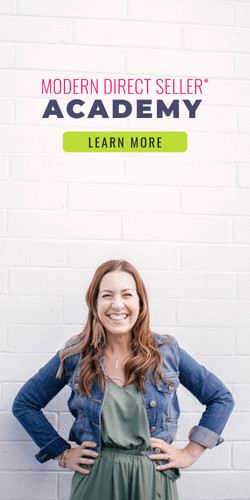
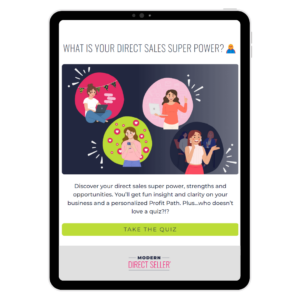
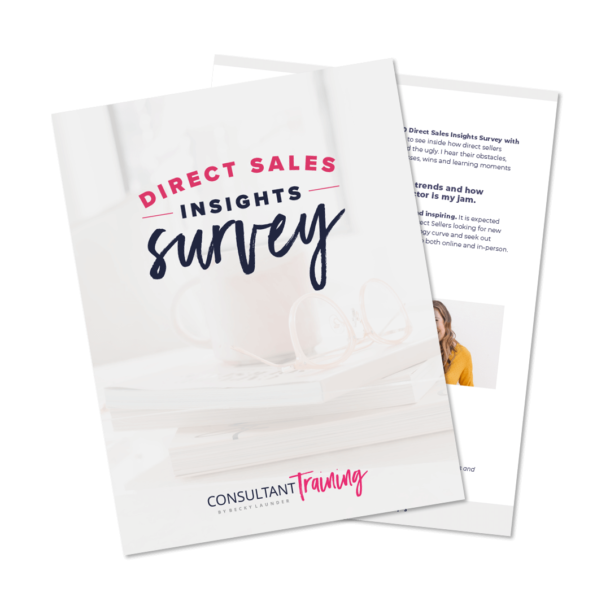
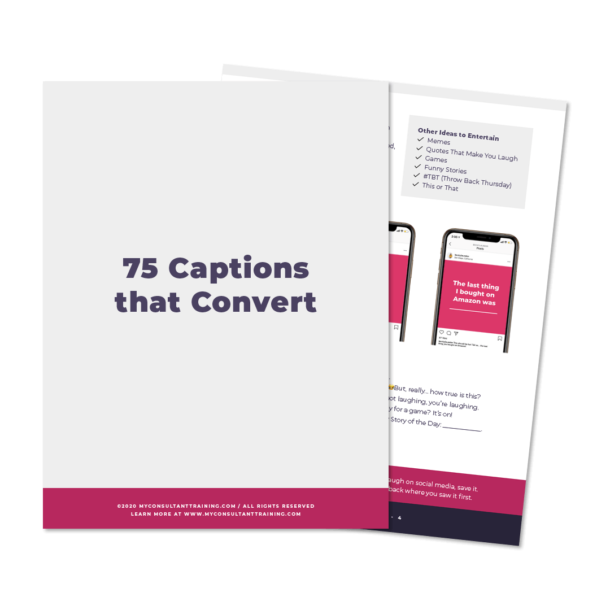
0 Comments