Import Usborne Book Titles to Square
Last Update to the Square File: 3/23/2023
We are no longer updating and maintaining the Square file for Usborne / PaperPie. There should be an Excel sheet of all titles in your Back Office that you can use. Please enjoy our other direct sales training!
If you want to accept credit card payments at book fairs or events Square is the way to go. If you don’t have a Square account, you can sign up for one using my referral link to get up to $1000 in credit sales free in your first 180 days. It is free to sign up for an account and Square will also send you a card reader for free. After you have signed up for an account, download our Usborne Book Title file for Square using the form below. This file contains the current Usborne book titles, SKUs and prices in a format that can be imported into your Square item library. After you download the file, follow the instructions below to import it into your Square account.
Disclaimer: This information and associated files are provided as-is for your information only. They were created using the best information available at the time. They have been tested to import correctly and are actively being used by consultants. We are not responsible for any inaccuracies contained within the files. Should you decide to use the files you do so at your own risk. If you have any issues importing the files or discover any missing titles or incorrect prices please let us know so we can correct them. Thanks!
Get more technical help like this plus access to our courses, masterminds, real-time coaching + support and access to our exclusive rockstar community.
1. Visit “Items” in your online Square Dashboard.
2. Click Import at the top-right of the page.
- Note: If Import is not shown in the top-right you’ll need to select an item, scroll to Inventory, select a location to import to, click Go, and then follow the steps below.
3. Select Replace Item Library to delete all existing items and replace them with your uploaded items.
4. Drag and drop the Excel file you downloaded above into the upload area or click “select it from your computer” > Upload.
5. You will be prompted to align Square’s core product attributes to your imported columns from the Excel file. Click Confirm at the top-right to begin importing. If a window pops up asking “Are you sure?” click the “Continue and Overwrite” button. After a few minutes when Square finishes importing the items, you should automatically be taken back to your Items list and be able to see all the imported items.
- Note: Once you click Confirm Import, you’re unable to revert back to your previous item library.
6. If you have Sales Tax setup in your Square account, click Taxes at the top of the Items page. Click the Apply Tax to Items button. In the window that pops up click the checkbox next to All Items to select all items in the list then click the Apply to Items button. Be patient because it can take a few minutes for this task to finish.
Would you rather watch a video on how to upload the Usborne book titles to Square? Check it out below!
Related Posts:
FAQs:
The Square App is showing two prices for some items after downloading a newer version of the file. How do I fix it?
Why am I getting a duplicate SKU error when I try to upload the file to Square?
1) Re-download the original unmodified Square Item file from the email received after filling out the form above. If you no longer have the email you can fill out the form again to receive another email. Make sure to not open the file after it is downloaded to your computer. Upload the file to Square.
2) Open your Square Item file. Highlight the SKU column and change it to “Number” format. Remove the decimal points. Re-save the file. Then try uploading the file to Square again.
I clicked the link to download the file in the email I received and got an error. What do I do?
Do you have a list of the changes that have been made to the Square file?
3/23/2023 –
- Added new releases
1/29/2023 –
- Added new releases
10/16/2022 –
- Added fall releases
9/19/2022 –
- Added Advent Calendar Book Collection, 9780794553234, 34.99
7/15/2022 –
- Add Summer 2022 new releases
4/10/2022 –
- Add Spring 2022 new releases
2/3/2022 –
- Add January 2022 new releases
11/1/2021 –
- Add Fall 2021 new releases
6/24/2021 –
- Add June 2021 new releases
5/18/2021 –
- Add May 2021 new releases
1/21/2021 –
- Add January 2021 new releases
10/17/2020 –
- Add October 2020 new releases
- Correct Finger Match books prices from $7.99 to $9.99
6/20/2020 –
- Add June 2020 new releases
3/23/2020 –
- Add March 2020 new releases
1/9/2020 –
- Add December 2019 new releases
10/8/2019 –
- Add October 2019 new releases
7/12/2019 –
- Deleted Spanish characters ¿ and ¡ that were causing an error when uploading to Square
7/8/2019 –
- Add July 2019 new releases
3/12/2019 –
- Add March 2019 new releases
- Change Learning Wrap prices from 8.99 to 9.99
1/23/2019 –
- Add January 2019 new releases
10/13/2018 –
- Add October 2018 new releases
- Deleted a few duplicates
- Add the following for singles from packs:
- Christmas Picture Book, Single 100000000045 4.99
- Weather Picture Book, Single 100000000052 4.99
- Picture Book Gift Set, Single 100000000069 4.99
- Puzzle Book Pack, Single 100000000076 3.99
7/17/2018 – Correct the prices on the following items from $10.99 to $8.99:
- Billie’s Animal Hospital Adventure 9781610676076
- Billie’s Outer Space Adventure 9781610676083
- Billie’s Underwater Adventure (H) 9781610674560
- Billie’s Great Desert Adventure (H) 9781610674577
- Billies Wild Jungle Adventure (H) 9781610675536
- Billies Yummy Bakery Adventure (H) 9781610675543
6/15/2018 –
- Added new releases from June 2018.
- Corrected price from $8.99 to $9.99 on Sticker Dolly Dressing Around the World 9780794539801.
- Add The Writing Box 9780794540456 9780794540456 34.99
- Add Magic Painting 2pk 9780794540944 9780794540944 9.99
- Add Coloring Book Collection 9780794540432 9780794540432 24.99
- Add Big Book of Fingerprint Activities 9780794540715 9780794540715 29.99
- Add 10 Days to Addition Mastery Learning Wrap-Ups 18343077016 19.99
3/9/2018 – Add March releases. Added new SKU on Anna Hibiscus Book 3 and 4.
12/17/2017 – Add December releases. 131 titles total added. Change file from a CSV to XLSX (Excel) file since Square will now accept Excel files for upload.
10/6/2017 – Add mid-season releases. 31 titles total added. Correct price of #1 Spotter from 4.99 to 5.99.
9/8/2017 – Fixed block of barcodes with last 5 digits of the ISBN 605xxx. The preceding digits in the barcodes should be 9781933 but were 9781610.
8/26/2017 – Correct there’s a Mouse About the House 9781601304193 (is now $11.99 but was incorrectly $10.99 in previous versions). Add 49 other missing titles including Mini books, Fizz and a bunch of Library quality books. Add a “LocationEnable” column which is needed for users that have multiple locations enabled in their Square account.
8/19/2017 – Add Shine-A-Light: In the City, 9781610675994, 12.99, H
7/26/2017 – Add mid-year releases for July 2017. 91 titles total were added to the file.
6/17/2017 – Add new releases for June 2017.
4/24/2017 – Add Rain Forest Masks P, 9781610675475, 11.99.
3/31/2017 – Add Town and Country, H, 9781610675499, 12.99 and Listen and Learn Get Ready for School, BD, 9780794539856 19.99.
3/30/2017 – Add Rubber Stamp Activities, SH, 9780794540074, $19.99. Correct SKUs for Jack Russell #1, #2, #3, #4, #5, #6, #7 paper backs. Add SKUs for a single book broken up from the following collections: Phonics (100000000021), Peek Inside (100000000014), That’s Not My Zoo (100000000038), Beginning Reference (100000000007).
3/17/2017 – Add Jungle Magic Painting Book and Under the Sea Magic Painting Book. Add the 21 new releases for March 2017.
3/12/2017 – Add Coding for Beginners Using Python.
2/11/2017 – Add Oceans Foil Art and Patterns Foil Art. Append SKU to item descriptions to make items searchable by SKU in the Square Point of Sale (POS) app (this allows use of a barcode scanner).
1/22/2017 – Add new titles released in January 2017.
11/22/2016 – Replace new title file with “SquareItemUpload_AllTitlesAsOf20161025d.csv” which corrects the price of That’s Not My Snowman from $4.99 to $9.99.

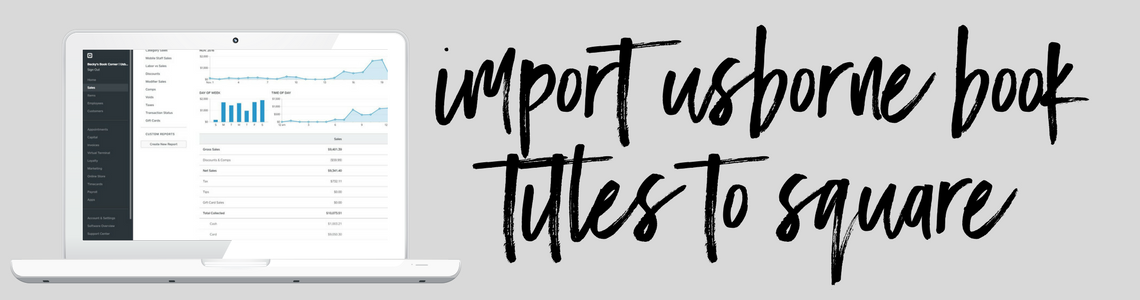
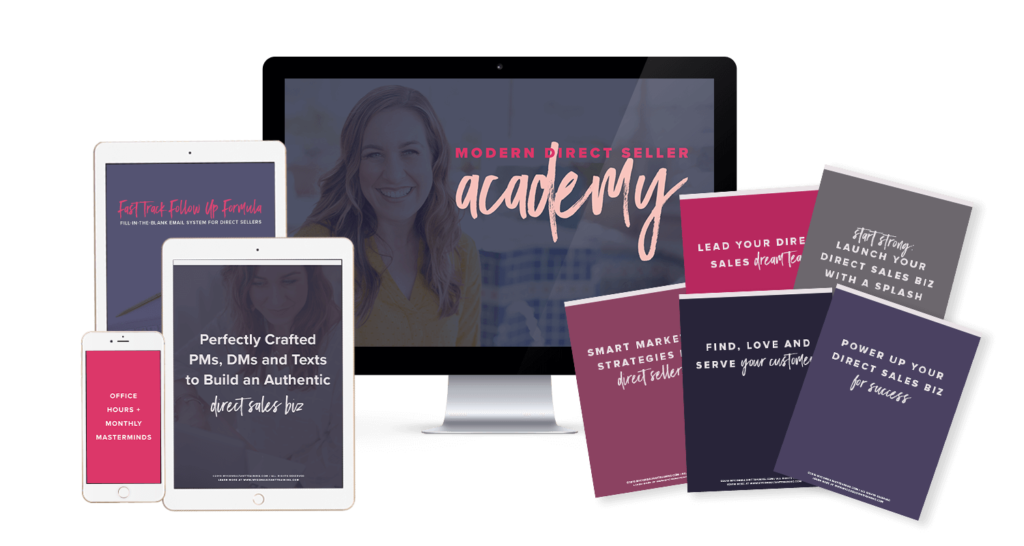
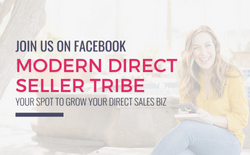
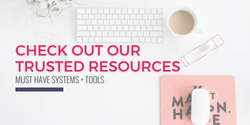
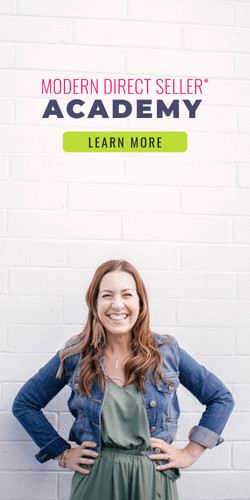
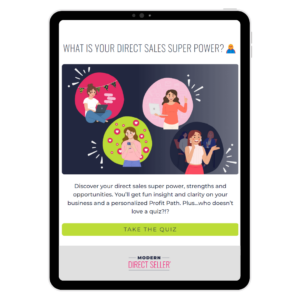
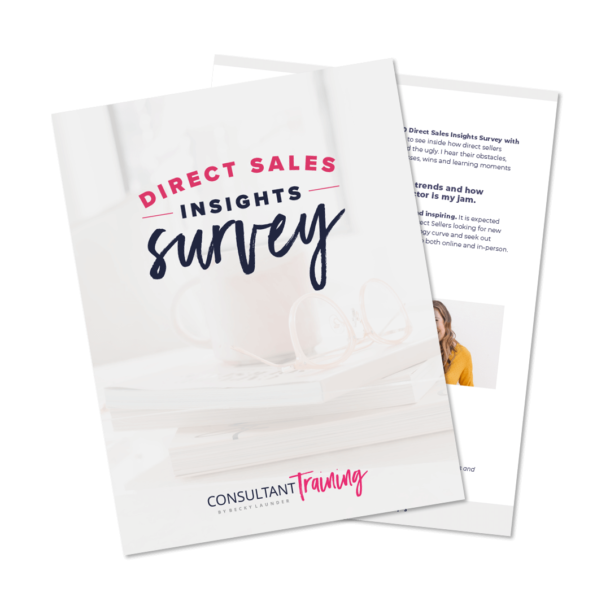
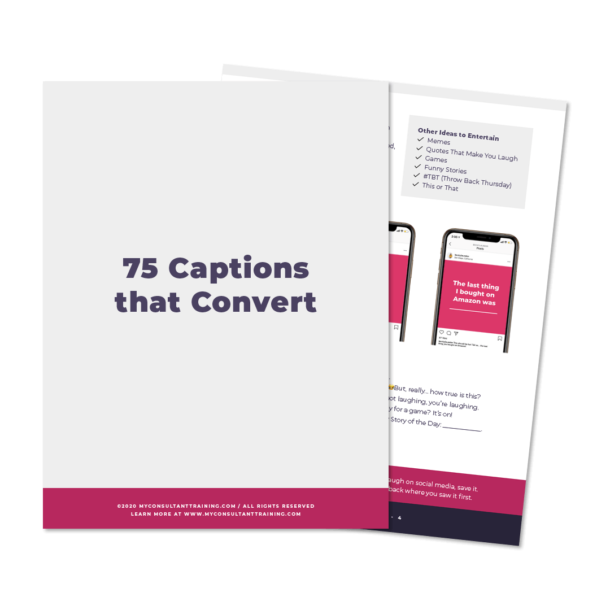
I’m just here to say – THANK YOU for continuing to offer this file! For the past several years, I have only been doing one event, a Christmas fair – so I don”t keep my inventory up-to-date. Every time the event comes up, I search back in my mind to try and find this post, and inevitably I find it, and inevitably, you have updated the file! What a gift you are offering us by providing this spreadsheet. Thank you!
Thank you so much for the kind words, Christine! I’m glad you find it useful and I appreciate you taking the time to drop a comment here and let me know.
Hi Jeremy, can you please tell us when the inventory sheet will be updated with the new titles? I saw A World of Gratitude was not in my list on Square and figured the other new titles aren’t either. Thank you for all your hard work for us.
Hi Teresa – I just checked the current file and see it includes “World of Gratitude, A 9781684644575”. That title was added to the file released in October. Are you sure you have the latest file?
Oh wow, okay. Yes I keep up on updates, but I’ll do it again. It could be user error haha I’m not tech savvy, so I could of not done something right! Thank you for your help!
Do you have the new January 2023 book titles for PaperPie (previously Usborne Books & More) available to download? It looks like the last updated version was from October 2022?
A new version is available now. You should have received an email since you downloaded it before. Otherwise, you can download it by filling out the form above.
Is there a way to do this if I don’t have Excel? All I have is Google Sheets.
To upload it to Square you shouldn’t need Excel (or Google Sheets). You’ll just download the file to your computer (save it) and then upload it to Square. You shouldn’t need to open it, but if you do need to open it then Google Sheets will open Excel files so you can open it with Google Sheets.
I keep track of my inventory in Square. I want to import and “modify” not “replace.” But I don’t want to end up with duplicates of all other entries. Do you know if there’s any way to avoid this?
Hi Leslie – I emailed you a file that just has the new titles that were added to this latest version of the file. You can import that using the modify option to only add those new titles to your item library.
Thank you for that question and answer, I have been wondering the same thing! I always end up with multiple item variations and it is such a pain! If you could possibly add this as a separate file with every update that would be amazing!
When I go to up load the document on square I am getting an error. Please check your sheet tab names. names can only include “items,” “unit and Precision”, “component Inventory”. Confirm each square item attribute is matched to the correct column in your import file.
Hi Stephanie – Have you made any modifications to the file prior to uploading it? Are you sure the correct columns from the excel file are matched to the correct Square attributes during that portion of the upload process? I’ve gone through the upload process on two different Square accounts and haven’t had any issues. I also haven’t had any reports from others having trouble uploading it. Double-check those things and let me know if you’re still getting an error when uploading.
I’m having the same issue. I tried uploading it to two square accounts and get the same error. I didn’t change anything – just followed your instructions in the video.
Hello! I am having an issue uploading the Square upload of the inventory tracker. I’ve never had this problem before but now it keeps telling me that there has to be a value in the item visibility field ?? It wants “visible, hidden or unavailable” but those options are not there for me to choose and it will not move past that to upload my inventory to Square.
Hi Sarina – I haven’t seen this issue or heard of anyone else reporting it. If you need to add another column to the file you can open it with Excel or Google Sheets and add the column with the value you need. I’ll keep an eye on it and see about adding the column in the next update if other people are having the same issue.
Having issues with the link in my email…it just opens a blank page.
(Thank you SO much for providing this for us! So grateful!)
Hi Melanie – It should have automatically downloaded the file to your computer when you clicked the link in the email (it shouldn’t open a web page), but I’ll send you a separate email with the file also to make sure you got it.
Thanks so much! I tried from a couple different browsers but the auto-download just wasn’t triggering.
Do you have a March new titles file available? I know they came out very slowly but wanted to make sure I had all the latest books in my square. Thank you!
I don’t have one yet, but will work on it this week.
Hi Shaina – I just wanted to follow up to let you know that the new file is available. If you didn’t get the email today with it you can fill out the form above and it will send you the latest one.
Thank You so very much for this tutorial and the file! This is my first time using this and you’ve made it so easy! Any chance the Square file will be updated with the new titles from October 1, 2020??
I just updated the file today with the October releases. You should have received an email, but if you didn’t you can fill out the form above with your name and email and it will re-send you the file.
Are you working on a file for the summer 2020 releases – happy to contribute more to the beer fund 😉
Hey Kelly – I just released the new file. I’ll send an email out soon!
Good Afternoon,
Thank you for all of this. This is truly amazing and so helpful. I have been on the phone with square now for 3 days trying to get this to upload correctly. When I upload it, it says that it has been uploaded successfully. However, I am not able to see any of the items in the item library. I am still going back and forth with square to try and get this fixed. I though that I also would try here as well to see if anyone has any ideas on how to upload it so that it shows correctly.
Thank you,
Matt
Hi Matt – I’m glad you are finding this helpful! Were you able to get this resolved? I haven’t heard of this happening before, but I went back and tried uploading the latest file to our account and am having the same problem. It looks like something changed with the Square upload function between when I released the latest file in March and now. I’ll look into it some more and report back, but if you already have some info on how to resolve it let me know. Thanks!
I have a support ticket in with the square engineers. I should hear back in and 3-5 business days.
It looks like the Items are in the account but not showing in the Item Library when looking at the web version. If you click the “Download our template” link it exports the item library and will have all the items in it. When I go to the Square POS app on my phone I see all the items there also. So it looks like some sort of issue with the Item Library display online but the items are actually there in the account since they show up on the POS app.
Do you see them in the POS app?
Yes, I have the same thing going with mine. I trying to get it in the library because for some reason. I have 4-10 prices for every title. So I was trying to go in and remove all duplicates and can’t do that with nothing showing in the library. Engineers said they have to restore from before the updated file and try again.
Hey Matt – Just wanted to follow up and let you know that I logged in to Square today and everything was showing up in my item list so it looks like they resolved whatever the issue was. Hopefully it is working OK for you as well. Thanks for reaching out and if you have any other questions, let me know!
Hi Jeremy,
I just wanted to give you an update. Square just fixed my account and I am now able to start using it again!!!! I still don’t know what happened but it is working now!
Thank you,
Matt
That’s awesome, Matt. Thanks for following up. There’s some new titles that just came out so I’ll be releasing an updated file soon. Hoping to get it done this weekend. Stay tuned!
I have loaded my own inventory list into square, categorized the way I want it, and barcodes are in the barcode spot in the file, will I not beable to use the scanner since the isbn are not in the titles?
Hi Ruth – If you are using the generic bluetooth barcode scanner like we show in our tutorial the barcode needs to be in the name field in Square. This is because the barcode number is put in the search box of the POS app after scanning the item and for your item to be found the barcode needs to be in the name field.
Is there an updated file for the latest release (December 2019)
Hi Priscilla – I just released a new file that includes the latest releases this evening. If you fill out the form above the latest version will be delivered to your inbox.
Thank you!
Hello, thanks for posting this useful info. I uploaded the Usborne file and I’m on the matching column attributes page and I get an error when trying to confirm saying “All locations must have an ‘Enabled’ column. Check that they do, or re-export your file to Excel to ensure all required columns are present.”
What do they mean?
Thank you!
Hi Marina – Are you still having trouble with this? For each location in your account you either need to specify a Yes or No for if you want that item to be present for that location. For most people with just one location you would select Yes to add every item to your location so when matching up the columns where it says “Enabled [Your Location]” select the column “Yes Location Enable”.
My wife sells the books and I am trying to make it easier for her. Is this every book that they sell? So I can just uploaded it and scan it with the bar code scanner?
Hey Chris – All the current titles are in there and a lot of older ones that were active up to a few years ago when we started making the file. The full barcode is embedded in the description. If you are using the barcode scanner we show in our tutorial it will put the barcode in the search field when you scan it to help you easily find the book you need. Hope that helps. Let me know if you have any questions as you are setting it up!
I was able to DL the square file on mu laptop and on square, but when i log in to my phone or ipad app there is nothing in items. Any Suggestions?
Hi Danielle – On the step where you match Square core attributes to the file do you have an option that says “Enabled [some location name]”. If so, make sure you select “Yes Location Enable” for that otherwise the items may not be shown. You could also try signing out and signing back in to the Square App. If that doesn’t correct the issue uninstall and re-install the Square App.
Enjoy a few beers on me. Thank you so much for all this. I have been doing book fairs for years and just purchased the scanner and used your files and it was SOOOOO much easier!! Thank you!!!!
That’s awesome! I love messages like this and I’ll definitely enjoy the beverages. Thanks so much!
You rock! Thanks for developing this! 🍻 Cheers!
You bet! Thanks so much for the donation, Mandy.
I am trying to upload the latest Square File that was created 07/08/2019; however, I am getting errors. I even contacted Square, and they can’t figure it out. Any help would be appreciated!
Hey Alyssa – Can you send me a screenshot of the error you’re getting so I can take a look? Send it to [email protected]. Thanks!
Is there a new import file? I want to make sure I have the most up to date one. You guys are SO helpful!!
Hi Emily – This is the latest one we have right now which was updated 3/12/2019. If you fill out the form above the latest version will get automatically emailed to you.
Jeremy, I have reloaded the inventory tracker and the Square data because I did not keep it up to date in my previous inventory. I have scanned all of my books. When I try to follow Step 2 on the upload current inventory to Square instructions, I can see the option :Move of Copy” but it is not accessible. The only options on the drop down are “View Code”” and “Protect Sheet”. I am not sure but the page may be protected???? I have tried multiple ways to unprotect it and am having no luck. Thank you for any help you can give!
Jeremy, I got this to work. Thank you. I have one other question. Is there any way to import a new order into the inventory without having to scan the books by hand? Thank you so much!
Hi Diana – I’m glad you got the Square upload figured out! I don’t have a way to import an order. You could type the SKUs and quantities in to the Inventory Tracker by hand rather than scanning the books if that is easier, but scanning is probably easier for the Inventory Tracker.
I would love to send Jeremy some more beer money if he is willing to update the files with the March mid-season titles!!! Please please and thank you <3 You guys are the best! 🙂
Beer is good motivation and definitely helps you move up on the todo list! 🙂 I’ll work on it this week and we’ll send an email out when it’s ready.
Thank you! Beer money sent!!!
Would you consider updating your square file for UBAM as a paid download?! I’d pay for it and I think many other would too!!! Your file has always been complete and free of errors and I know a lot of is come here and send our teams here for your training!
Hey Nicole! You are too sweet! I am so glad the file has been valuable to you and your team! We’ll get it updated with the new releases this week for all of you! 🙂 We hope to pay it forward by sharing this file for all of you! I do have some fun projects in the works if you do want to pay for some training in the future, hahaha!! I’m super excited about my new BOOK, some packaged up courses & templates for each of you! xoxo — Thank you for being part of our community, Nicole! -Becky
Super excited to hear more about your book, Becky! You are amazing! I will definitely continue to support you 🙂
Hi. Thank you for the square update. I always use yours, but this time my leaders sent one. I thought I was uploading yours, but I uploaded theirs, now every item has a duplicate and I am wondering if I can uninstall the last upload and use yours? I have pictures for most of the older books, so I’m afraid to just delete stuff and I don’t want to delete all 2K+ items.
I downloaded your last square file and love it. If I update to this one, will I lose all the photo’s I added in square?
Hi Chrissy – I wasn’t sure about this so I did a quick test and it looks like your photos will be retained. I added photos to 2 items in my item library then imported the new file using the Replace Item Library option and the two items still had the photos in them after uploading the new file. I’m sure that was a lot of work to add photos to your items so if you are concerned about it you may want to reach out to Square support and get an official answer from them, but I think you’ll be OK. Let me know how it goes!
Thank you. Sorry, I took awhile to write back.
Well, I learned the hard way, you do lose pictures when you upload a new file and hit replace. If you just hit the top option of modify you don’t lose pics. I had exported my original file, but it did not work. When I went to reload it, it told me there were 100 errors, I have no clue how to fix it, so I’m just going to start over I guess. Hope my journey helps others to not make my mistake.
Oh no that’s awful! Did you try reaching out to Square? Their customer support may be able to restore your library to what it was before you did the update.
Hi, I’m going to use your inventory tracker to input the actual inventory that I am taking to my book fair. Is there any reason to upload this square file into my square register FIRST, before I upload my inventory tracker file?
Thanks!
Both the Square file from this post and the Inventory Tracker have the same list of books in them. If you are going to upload the file from the Inventory Tracker you don’t need to upload this one first.
Hi! Thanks for this. Does your file include out of print items that we may still have in our inventory from Fall 2017 or prior?
Hi KP! I never delete any titles from the file when I make updates. I only add to it. The first file we put out was in 2016 so I think it should have any titles from 2017. You can do a search/find in the file to see if a specific title you are looking for is there.
I just wanted to say thanks so much! I’m about to do my first event and this has made the process so much easier.
You are welcome! I know you are going to rock your first event!
Do we have anything like this for the paypal reader? 🙂 Or can I just convert the information given into the paypal template? I’m not sure the differences yet.
Hi Morgan! We only have a file for uploading to Square. We do not have one for PayPal. Are you already using PayPal for credit card transactions? If so, why do you prefer PayPal versus Square?
No I have not decided yet but the payoal reader is half the price and one reader accepts both chips and swipes. So Paypal is def worth looking into
I did some more searching on this and with PayPal Here unfortunately you can’t bulk upload items to your Item Catalog (with a csv or Excel file) like you can with Square. With PayPal Here you have to manually enter every item one at a time through their mobile app or the website. It would take a lot of time to get the whole UBAM catalog uploaded to your PayPal Here item catalog entering it one at a time.
Dolly Sticker Book Around the World is $9.99 and when I scanned it, it came up $8.99
Thanks for the heads up, Anita! I’ll add it to the list for the next update.
Hi! Thank you for getting this all together! I’m using your latest Square file and every time I try to upload it to Square I get an error message saying that it can’t upload because the file contains duplicate column headers. How do I fix this?
Hmmm…not sure on that one. I haven’t seen that error before or heard of other people having issues. I just tried uploading the latest file (dated 20180309) to my account and it imported OK. Have you modified the file in any way? Can you send me a screenshot of the error you are seeing?
What email account is associated with the square referral? It did not go though and I was told I needed to give the email address
Hi Virginia – Thanks so much for following up! Our Square account is under the email address [email protected].
You are awesome. That is all.
Aww, thank you!!
First I just want to let you know that this is awesome! Thanks for doing all the work to put this together! I have two questions:
1.) I applied the tax to the items as you mentioned but I’m curious if I need to use this to create invoices for customer or hostesses at my FB parties and they live in another state will I be able to change the tax rate for whichever items they order on their specific invoice or will I have to add another tax and then apply it to the specific items ordered before creating the invoice and then change it back when I am done? Hopefully that makes sense.
2.) Do you happen to email out updates to those of us who downloaded the file when you make updates or should we come back here when new books are released and sign up to download the file again or should do we need to add new books ourselves?
Hi Celeste – For your first question, the easiest thing is probably to disable tax for each item in your invoice then calculate what the tax will be for the order and add a manual amount for tax to the invoice. For your second question, we do email everyone that has downloaded the Square file when there is a new version available. If you notice any titles missing let us know so we can get it in the next update!
Thanks Jeremy!!
Trying to import this to square, but cannot access the CSv file. Says unknown error. Do you have an updated .csv file?
Hi B, the quickest way to get help on this is to just email this over to Jeremy ([email protected]) and he will help you out!
Hi,
I am trying to upload the document, but when I press import the actual document is grayed out on the selection menu and I can’t choose it. Any thoughts? thank you!
Hi Randi – I haven’t seen that before. Can you send me a screenshot to [email protected]?
I just downloaded this today and tried to import into Square and I’m getting an error that says “Your import file contains SKU 1.000000e+11 in cell E108 which appears to be in scientific notation. This is often due to your spreadsheet software treating the SKU as a large number rather than a text field when you opened the file. Please restore the SKUs to their original format and try again.”
Looks like that column has “scientific” as the format, but when I tried to change it to a number, all the SKUs changed to “100000000000”.
Hi Nancy, please send an email to [email protected] with your file. He’ll take a look and figure out what is going on!
I’m actually having a similar problem saying I have over 100 errors due to the reason above. I tried both suggestions from above and I’m getting the same error…
Hi Annie – This happens if you open the file. Excel will automatically change the format of the SKU column to scientific notation. You’ll need to re-download the file then upload it to Square without opening the file.
If you download the file from the email then upload it to Square without opening it you shouldn’t have an issue. If you click the download button in the email you received will get a new “clean” copy of the file and can try uploading it again.
I try to save the file that is sent to us through e-mail, but I don’t have the option to save it as a “CSV” file. I’m not sure what CSV is but when I click the dropdown to change the file type, there is nothing else to select. So I save it exactly how it is sent to me but when I try to import it into Square, an error message pops up saying that it must be a CSV file. What am I doing wrong? I am working off of a PC. Thanks!
Hi Lauren – It sounds like you might be saving the file without an extension so Square doesn’t realize it is a CSV file. When you click the “Get the File!” button in the email it should automatically open a web browser and download the file for you. On my PC the file gets saved to my Downloads folder. The file itself is a CSV file (the latest file at this time has the name “SquareItemUpload_20170908.csv”) so you shouldn’t need to do anything special to save it as a CSV file. If the file saved to your computer without an extension you could try typing “.csv” to the end of the filename and see if Square will take it like that. If you still have issues send me an email and I’ll send you an email with the Square file as an attachment.
Hi Jeremy! I’m having the exact same issue as Lauren, however I noticed that when I click download, it’s actually .xls not csv How can I successfully update my square? Help! 🙂
Hi Shelley – I’ll email you the file. Make sure you just save it to your computer. Don’t open it. The file is .CSV. If you open it with Excel then try to save it after opening it, Excel defaults to .xlsx file type which doesn’t work with Square. It needs to stay a .CSV.
Hi Jeremy, I am having the same problem, my computer is saving it as .xls. Help please!
Christina – Can you try renaming the file on your computer and replace the .xls with .csv? Other people that ran into this issue said renaming the file fixed it for them. If that doesn’t work for you let me know!
Hi Jeremy! 🙁 me again. I’m trying to download the most current version, and I’m having the same trouble as last time. This time, tried troubleshooting by going to the folder where it downloaded. I right-clicked on properties to try and change the file type. It says the file type is xls and doesn’t give me the option to change that. I tried several times renaming the file with csv in it and still didn’t work. I never opened the file either, just clicked save as directly from the download button. It automatically downloads as xls with no way for me to change it. How can I prevent this for next time? Also, I need help with this current version please. Thank you!
Hi Shelley, the quickest way to get help on this is to just email this over to Jeremy ([email protected]) and he will help you out!
I’m having the same problem. It automatically converts to csv.xls to my downloads folder and I can’t prevent it. I’m on a mac if that makes a difference.
That’s interesting. I’ll email you the file as well. I know other people using Macs aren’t having a problem downloading the file so I don’t think that’s the issue.
I just got your email and requested the file I got the file and downloaded it . But it came as a xlsx but is not a csv so therefore is not uploading to my square account. Can you help me .
Hi Mary – Square will take .XLSX files for import now so I released the file that way now. I replaced the video on the blog post with an example showing importing the new .XLSX file. If you continue to have issues let me know. The file can be re-saved as a .CSV if needed.
Hi, and thanks for your site. Very helpful.
I am evaluating whether to purchase the Smart&Cool bar code scanner to use with Square on an Android device as you recommend. But I sell home made craft merchandise (about 15 unique items), not books. I am looking for a way to create and upload bar codes and my own product descriptions. Can I modify your table for that purpose, or do you suggest another way?
Thanks very much!
Hi Dave – That’s awesome people outside of Usborne are landing here and finding useful information! We actually ended up making a few custom barcodes for some of the books that do not have have barcodes printed on them so we could still scan the items and track them in Square. I think you would be able to use a similar process to that. Check out this other blog post and you will see some information and a file with our custom barcodes that you can use as an example. These custom barcodes are in the Square file on this blog post. To generate the barcodes you will follow these steps:
1) Choose the first 11 digits of the barcode. You can make these up but I would choose a non-zero first digit so Excel doesn’t truncate the digits when you make the CSV file to upload to Square.
2) Calculate the check digit which is the 12th and last digit. You can find how to calculate the check digit here. Use the GTIN-12 line.
3) Type the barcode into the barcode generator here. Use a UPC-A type barcode.
4) Once you have your barcodes created you can make a CSV file that you can upload to Square. You can download ours as a template if you like and populate it with your items.
With only 15 items you could probably just put the barcodes on a sheet, similar to our file, next to your checkout area. If you have other questions or issues getting it setup you can shoot me an email. I’d be happy to help!